Microsoft Excel 2013/2016/2019/365 – Dashboard (Visualization and Data Analytic Reporting)
Dashboard (Visualization and Data Analytic Reporting)” course focuses on teaching you how to create impactful and insightful dashboards using Microsoft Excel. It goes beyond basic spreadsheet use, delving into techniques for visualizing data, performing data analysis, and designing interactive dashboards that communicate key information effectively. This type of course is geared towards individuals who need to present data clearly, track performance, and make data-driven decisions.
Microsoft Excel 365 –
Dashboard
Overview
Like a car dashboard, the objective of dashboard reporting is to provide clear and concise information of the key drivers of business performance. Dashboards are a synopsis of business operations, and they provide information in visual format that is easy to read, remembered and understood by key decision makers in a business. This should in turn, improve decision making. Dashboard reports allow managers to get high-level overview of the business and help them make quick decisions. Excel is an excellent tool to make powerful dashboards that can provide analysis, insight, and alert managers in timely manner.

Course Objective
At the end of this course, you will:
- Understand concept and what makes a dashboard.
- Build some of the most useful components when constructing your own dashboard reports.
- Maximize the usage of Filter, Lookup functions, Data Analysis Tools, PivotTable & Chart Tools, Sparklines and as well as other Dashboard related tools.
- Able to create and deliver information through MS Excel Dashboard effectively.
Who Should Attend
This course is best suited to anyone in Business Intelligence, data managers, data analysts, or Project Managers. This course would also suit anyone looking to extend their knowledge of Excel to understand some of the more advanced features and how they can be used to work together.
Prerequisites
Must be able to perform or have working experience with the following functions:
- Create analyze, lookup and logical test.
- Understand relative reference and absolute reference.
- Pivot Table
- Conditional Formatting
- Create Charts
- Create Sparkline
- Completion of our Excel Advanced course or equivalent knowledge.

Training Calendar
Intake
Duration
Program Fees
Module
Module 1 - What is a Dashboard?
- Why uses of a dashboard?
- Common features of a dashboard
- Why use Excel?
- Preparing to build a dashboard
Module 2 - Visualization using PivotTables and PivotCharts
- What is a PivotTable?
- Creating PivotTable
- Formatting a PivotTable
- Refreshing a PivotTable
- Grouping
- Using Slicers to manipulate PivotTable (*Excel 2010 onward)
- Using Timelines to filter dates (*Excel 2023 onward)
- Creating PivotChart
- PivotTables, PivotCharts and Slicers in Dashboard
- Creating a Dynamic Range for Data Expansion
Module 3 - Working with Charts for Visualization
- Creating Charts
- Formatting tricks for Charts
- Secondary Axes
- Combination Charts
- Creating Chart templates
Module 4 - Working with Sparklines (*Excel 2010 onwards)
- What are Sparklines?
- Creating a Sparklines (Line, Column & Win/Lose)
- Modifying a Sparklines
- Customizing Sparklines
Module 5 - Useful Functions
- Relative and absolute references
- Using MAX function
- Using IF function
- Using NESTED IF statements
Module 6 - Useful Functions
- Using COUNTIFS & SUMIFS
- Using the DATE functions
- Using the INDEX function to retrieving information by location
- Using the MATCH function to locate data position
Module 7 - Conditional Formatting
- Structuring data
- Apply Conditional Formatting
- Editing and formatting tips
Module 8 - Form Controls
- Create data for Chart Feed
- Adding Form Control (Option Button, Combo Box, Check Box)
- Understanding control and how they work with Charts
Module 9 - Number Format and Custom Format
- Understand Format Number (Text, Date, Number)
- Apply custom format
- Understand sections for custom format (Positive; Negative; Zero; Text)
FAQs
General Questions:
Q: What is a Dashboard in Excel?
A: A dashboard in Excel is a visual display of key data and metrics, designed to provide a quick overview of performance, trends, and insights. It uses charts, graphs, and other visual elements to communicate information effectively.
Q: What is this course about?
A: This course teaches you how to create impactful dashboards in Excel for data visualization and reporting. It covers data preparation, analysis, dashboard design principles, and interactive elements.
Q: Who is this course for?
A: This course is designed for anyone who needs to create dashboards to track performance, analyze data, and communicate insights. This includes managers, analysts, business professionals, and anyone who uses Excel for reporting.
Q: What are the prerequisites for this course?
A: A good understanding of basic Excel functionality (formulas, functions, charts) is essential. Some familiarity with PivotTables is highly recommended.
Q: What software do I need?
A: You will need Microsoft Excel (2013 or later). The specific version might be specified by the training provider.
Q: How is the course structured?
A: The course structure varies depending on the provider. It might consist of in-person workshops, live online sessions, self-paced online modules, or a combination. Check the course details.
Q: How long is the course?
A: The duration varies depending on the scope and format. It can range from a few days to several weeks. Check the course details.
Q: Will I receive a certificate upon completion?
A: Yes.
Program Content & Skills:
Q: What specific topics are covered in the course?
A: Typical topics include data preparation, data analysis with Excel tools (formulas, functions, PivotTables), dashboard design principles (layout, color palettes, visual hierarchy), chart and graph selection, interactive dashboard elements (slicers, dropdowns), data visualization best practices, creating dynamic dashboards, and dashboard distribution. Check the syllabus for a detailed list.
Q: Will I learn how to use PivotTables for dashboards?
A: Yes, PivotTables are a crucial tool for creating interactive dashboards in Excel, and this will be covered in the course.
Q: Will I learn about advanced charting techniques?
A: Yes, the course will cover how to choose the right chart types and how to customize charts for maximum impact.
Q: Will I learn how to make my dashboards interactive?
A: Yes, creating interactive dashboards using slicers, dropdown lists, and other controls is a core part of the course.
Q: Will I work on real-world dashboard projects?
A: A good dashboard course will include hands-on exercises and real-world case studies to reinforce learning and make the skills applicable to your work.
Submit your interest today !