Microsoft Teams
for End Users
Overview
Microsoft Teams is a full collaboration platform and offers facilities for peer to peer collaboration as well as full team collaboration. This course will give guidance on how to use the tools for chat, file sharing, meetings and calls. The course will also give direction on best practices for sharing files with external parties and show how to access other services available in the tenant directly from within Teams. There will be a series of labs to practice the methods taught during the course.

Course Objective
- Improve Communication and Collaboration: Enhance communication and collaboration within teams and across departments.
- Increase Productivity and Efficiency: Streamline workflows and improve productivity using Teams’ features.
- Enhance Teamwork: Facilitate effective teamwork and collaboration on projects.
- Master Remote Work: Effectively utilize Teams for remote work and communication.
- Boost Confidence: Gain confidence in using Microsoft Teams as a powerful communication and collaboration platform.
Who Should Attend
- Office Workers/Administrative Staff: Teams can streamline communication, file sharing, and task management within an office environment.
- Managers/Supervisors: Teams facilitates team communication, project management, meeting organization, and performance reviews.
- Project Managers: Teams is a great tool for project planning, task management, file sharing, and team communication.
- Sales Teams: Teams can be used for communication within the sales team, sharing sales materials, tracking progress, and collaborating on deals.
- Marketing Teams: Teams facilitates campaign planning, content creation, collaboration on marketing materials, and communication within the marketing team.
- HR Professionals: Teams can be used for internal communication, onboarding new employees, and managing HR-related projects.
- IT Professionals: While they might use Teams differently, IT staff can benefit from understanding how end-users utilize the platform to better support them.
Prerequisites
After completing this course, students will be able to:
- Understand how to collaborate peer to peer.
- Work within the team, sharing conversations, files, meetings and useful links.
- Utilise teams for setting up, attending and recording meetings.
- Work with files within Teams and to move files to and from other services such as One Drive and SharePoint.
- Have an understanding of the best practices to use when working with external parties and people within the tenant.

Training Calendar
Intake
Duration
Program Fees
Module
Module 1 - An introduction to Teams
Office 365 is a selection of productivity applications hosted by Microsoft in the cloud. For years, users would jump between these different applications to achieve their working objectives whether it be le creation, conferencing, reporting or other intent. To act as a hub for these services, Microsoft Teams brilliantly weaves these services together creating a seamless experience. In this module we will break down Microsoft Teams into its core components and explain what each is used for and when to use them. You will also be taught about the different types of Team that can be created to ensure your experience in Teams gets of to the best start.
Module 1 - An introduction to Teams
Lessons • What is Teams?
- How to use Teams
- Team components
- When to use Teams
- Creating a new Team
- An introduction to Groups
Lab 1: Introduction to Teams
- Create a new Team in the web browser
- Download the Teams desktop application
- Download the Teams mobile app for your phone Microsoft Teams for End Users
Module 2 - An introduction to Teams
In this module we will discuss how we use the Teams area of Teams to collaborate with our colleagues. As discussed in Module 1, a Team can be a department or a project in a small or large group. It gives you one area to store and share all your conversations, les, meetings and links to other apps and systems that the team use regularly. This is likely to be the area of Teams that you will spend the most time in so it is essential to know as much about managing individual Teams as possible to ensure successful adoption and ongoing use of Microsoft Teams.
Lessons
- Joining a Team
- Team permissions
- Guest permissions
- Channels
- Private channels
- Private channel structure
- Channel posts
- @mentions
- Channel announcements
- Channel notifications
- Manage a channel
- Email a channel
- Tabs
Module 2 - An introduction to Teams
Lab 1: Collaboration with Teams
- Add a channel to a Team
- Add a private channel
- Have a conversation with the Team
- Respond to a conversation
Module 3 - Chat within Teams
In this module we will focus on the chat component of Teams. This area is private to you and is where you can start your instant message chats with colleagues. You can chat with individuals or groups of individuals. Chat can be quickly turned into a voice or video call. You also have the ability to send attachments including Giphy’s and Stickers for a more social experience.
Lessons
- Changing your status
- Peer to peer chat
- Pop out chat
- Organising chats
- Video calls
- During a call
- Managing a call
Lab 1: Chat within Teams
- Chat with other students
- Convert a chat to an audio call
- Rename a group chat
- Have a video call
Module 4 - Meetings in Teams
In this module we will discuss the meetings section of Teams. How you can schedule a meeting from Microsoft Outlook or within Teams itself and the benefits of connecting that meeting to a channel. We will also recap on the services available to us during the meeting seeing how these integrate with the channel.
Lessons
- Scheduling meetings
- Schedule a meeting from Outlook
- Schedule a meeting from within Teams
- Adding a meeting to a channel
- Options during a meeting
- Accepting external guests to a meeting
- Who can present in a meeting?
- Recording a meeting
- Benefits of saving a meeting to a channel
Lab 1: Meetings in Teams
- Schedule a meeting in Teams
- Join a meeting
- Take notes during a meeting
Module 5 - Microsoft Teams Live Event
- Schedule a Live Event
- Invite Attendees
- Produce Your Live Event
- Present In Your Live Event
- Manage The Recording and Reports
FAQs
General Questions:
Q: What is Microsoft Teams?
A: Microsoft Teams is a collaboration platform that combines workplace chat, video meetings, file storage, and application integration. It’s 1 designed to enhance communication and teamwork.
Q: What is this course about?
A: This course teaches you how to effectively use Microsoft Teams for communication, collaboration, file sharing, meetings, and more. It covers the essential skills for end-users.
Q: Who is this course for?
A: This course is designed for anyone who uses or will be using Microsoft Teams in their work or personal life, regardless of prior experience. It’s suitable for beginners and those looking to enhance their existing skills.
Q: What are the prerequisites for this course?
A: Basic computer literacy is usually all that’s required. You should be comfortable using a mouse and keyboard, navigating files and folders, and opening/closing programs.
Q: What software do I need?
A: You’ll need access to Microsoft Teams, typically through a Microsoft 365 subscription.
Q: How is the course structured?
A: The course structure varies. It might involve in-person workshops, live online sessions, self-paced online modules, or a combination. Check the course details.
Q: How long is the course?
A: The duration varies depending on the scope and format. It can range from a few days to several weeks. Check the course details.
Q: Will I receive a certificate upon completion?
A: Yes.
Program Content & Skills:
Q: What specific topics are covered in the course?
A: Typical topics include navigating the Teams interface, using chat and channels, scheduling and participating in meetings, sharing and collaborating on files, integrating apps, managing teams, and customizing settings. Check the syllabus for a detailed list.
Q: Will I learn about advanced features like using bots or creating custom tabs?
A: Some courses might touch on these, but the focus is usually on core functionalities for end-users. Advanced topics may be covered in separate courses.
Q: Will I learn how to manage a team in Teams?
A: Yes, most courses will cover basic team management, including creating teams, adding members, and managing settings.
Q: Will I work on real-world examples and exercises?
A: A good Teams course will include practical exercises and examples to help you apply the concepts.
Submit your interest today !