Microsoft Power
Automate for End Users
Overview
This course delivers an instructor-led product showcase for Microsoft Power Automate from start to finish in an engaging and practical way. Power Automate is a diverse product, turning business processes into automated, consistent and visual work Power Automates. Power Automate is designed to interweave the various products in Office 365 as well as connect to other on-premises and webbased solutions. This course will give you the confidence to select the right actions and work Power Automate logic for your business work Power Automates.

Course Objective
After completing this course, students will be able to:
- Understand when to use Power Automate
- Describe the components of Power Automate and their correct use
- How to create and edit Power Automates
- Benefits of Power Automate
- Integration with Power Automate
Who Should Attend
The intended audience for this course would be those who have been using Office 365 for some time and are now looking at optimizing their existing business processes and designing new ones.
Prerequisites
No previous experience of PowerApps is required.

Training Calendar
Intake
Duration
Program Fees
Module
Module 1 - An Introduction to Power Automate
Let’s get started with an introduction to Microsoft Power Automate. Historically, automating business processes typically landed in the lap of a developer in the business, who has a good understanding of coding and the systems that they were connecting. However, more and more systems deployed to businesses are encouraging a bigger focus on end user design and management. With this culture change, end users are looking to further improve their business solutions. Power Automate brings workPower Automate design to all audiences. It offers the building blocks for lightweight or business-critical processes. In this module, we cover an overview of the product and its application to Office 365 and third-party services.
Lessons
- What is Microsoft Power Automate?
- The benefits of automation
- How to get to Power Automate
Lab 1: Setup your tenant
- Setup Office 365
- Download Course Files
- Customise your App Launcher
- Create accounts for colleagues
Module 2 - Getting Started with PowerApps
We begin our discovery of Microsoft Power Automate by building our first business process. We will discuss how to use templates to get started with Power Automate or how to use a blank template to start with no defined actions. Once in the product, we will give you a tour of the editor, workPower Automate management page and the home screen to help you navigate around the product. Next, we will start to add, edit and remove actions from our workPower Automate template in order to customise the Power Automate for a specific business need. Once ready we will publish and trigger the workPower Automate to test that it works as expected. We will finish this module by discussing how to turn a Power Automate on or off as well as deleting a Power Automate.
Lessons
- Using Power Automate templates
- Navigating in Power Automate
- Editing a Power Automate
- Publish and trigger a Power Automate
- Turn off or delete a Power Automate
Lab 1: Building processes in Office 365
- Create a Team with a channel
- Build an absence business process
- Testing the absence process
- Optional: Create Feedback Form
- Optional: Power Automate to Notify of Bad Ratings
- Optional: Test your Form and Power Automate
Module 3 - Power Automate logic
Decision making during a business process is often a bottleneck. Waiting for decisions or information to steer the workPower Automate towards its goal is dependent on how long the involved party spends on the task. This could be mitigated if the desired information is found declared elsewhere for example, as a document property or a form entry to name a few examples. Logic in a workPower Automate allows existing information to push the workPower Automate down multiple paths. This often speeds up workPower Automate duration and minimizes human input. In this module, we will look at the core logic found in Power Automate and a practical application of each option.
Lessons
- Adding conditions
- Designing switches
- Using apply to each
- Configuring do until logic • Adding a scope
Lab 1: Scheduling documentation reviews
- Setup a policy library in SharePoint
- Design a policy review schedule
- Testing the policy review process
- Optional: Notify if a file nears review
Module 4 - Integration
Businesses will often user a selection of productivity tools and services beyond Office 365. Marketing teams may use Facebook and Twitter whereas a sales team may use Salesforce to manage their customers. Power Automate provides connectors for popular services allowing your processes to extend beyond Office 365 to other web services. Connections can even be made to on-premises servers, allowing your business systems house at the office to take part in your processes.
Lessons
- Standard and premium connectors
- Connecting to web services
- Using Power Automate with on-premises data
Lab 1: Using Power Automate and SQL to Review Sales
- Create a new orders list
- Designing the price check process
- Testing the price check process
- Optional: Update with managers
Module 5 - The mobile app
Power Automate has a corresponding mobile app that can be used to leverage many features of Power Automate. Firstly, it offers users the capability to build new Power Automates, directly from their phone or tablet. Secondly, it can be used to manage existing Power Automates including editing, viewing history, saving a copy, disabling and deleting Power Automates. You can access any approvals that have been sent to you by Power Automate and approve or reject decisions. The app also supports the push notifications that can be sent to your phone or tablet from a Power Automate. Additionally, you can even create buttons that appear in the app which allow you to trigger Power Automates. This valuable app will be detailed in this module.
Lessons
- Downloading the mobile app
- Signing in and account management
- Building and managing Power Automates
- Creating buttons
- Feeds and approvals
Lab 1: Optional: Using the Power Automate mobile app
- Setting up the Power Automate mobile app
- Create a new Power Automate in the mobile app
- Using Power Automate buttons in the app
- Uninstall the Power Automate mobile app
Module 6 - Administration and maintenance
In our last module for Microsoft Power Automate, we will be taking a look at how a business can manage their Power Automates once they have a good uptake of the product. We will begin by discussing managing individual Power Automates. This could be using history to discover the source of any issues and implement error handling as well as using the analytics to discover usage trends. We will discover how to share a Power Automate which is ideal for sharing the maintenance of a Power Automate with another colleague and how to import and export Power Automates. Finally, we will discuss how Office 365 administrators can shape the Power Automate experience with high-level settings that help ensure data segregation and security.
Lessons
- Maintaining a Power Automate
- View history and analytics
- Sharing a Power Automate
- Export and import Power Automates
- Office 365 administration for Power Automate
- Environments
- Data policies
- Data integration
Lab 1: Maintaining your Power Automates
- Share a Power Automate with a colleague
- Disabling an active Power Automate
- Deleting a Power Automate
FAQs
General Questions:
- Q: What is Microsoft Power Automate (formerly Microsoft Flow)?
- A: Power Automate is a cloud-based service that helps you automate tasks and workflows across different applications and services. It uses a no-code/low-code approach, making automation accessible to everyone.
- Q: What is this course about?
- A: This course teaches you how to use Power Automate to create automated workflows (“flows”) to streamline tasks and improve productivity. It focuses on the user-friendly, no-code/low-code aspects of the platform.
- Q: Who is this course for?
- A: This course is designed for business users, office workers, IT professionals who want to empower business users, and anyone who wants to automate tasks without needing to code.
- Q: Do I need any coding experience to take this course?
- A: No coding experience is required. The course focuses on using the visual designer, pre-built connectors, and simple expressions to create flows.
- Q: What software do I need
- A: You will need access to a Microsoft 365 account that includes Power Automate. The specific version or plan might be specified by the training provider.
- Q: How is the course structured?
- A: The course structure varies depending on the provider. It might consist of in-person workshops, live online sessions, self-paced online modules, or a combination. Check the course details.
- Q: How long is the course?
- A: The duration varies depending on the scope and format. It can range from a few days to several weeks. Check the course details.
- Q: Will I receive a certificate upon completion?
- A: This depends on the training provider. Many courses offer certificates of completion. Check with the provider.
Program Content & Skills:
Q: What specific topics are covered in the course?
A: Typical topics include creating flows, using triggers and actions, working with connectors, data manipulation, using conditions and loops, working with variables, monitoring flows, and troubleshooting. Check the syllabus for a detailed list.
Q: What kinds of automations can I build after this course?
A: You’ll be able to build automations for a wide range of tasks, such as sending automated emails, moving files, collecting data, automating approvals, posting to social media, and integrating data between different systems.
Q: Will I learn how to connect to different apps and services?
A: Yes, connecting to various apps and services using connectors is a core part of the course.
Q: Will I learn about more advanced features like expressions or custom connectors?
A: The course focuses on core functionality for end-users. More advanced topics like expressions or custom connectors might be briefly touched upon, but are generally not the primary focus. Check the course description for the specific level of detail.
Q: Will I work on real-world examples and projects?
A: A good course will include hands-on exercises and real-world examples to reinforce learning and make the skills applicable to your work.
Technical & Practical Questions:
Q: What if I have trouble with the software or course materials?
A: Most courses provide support through instructors, online forums, or technical assistance.
Q: What if I miss a class? (For in-person or live online courses)
A: The policy for missed classes varies. Some providers may offer recordings or make-up sessions. Check with your instructor or training provider.
Q: What kind of computer do I need?
A: You’ll need a computer with a web browser and access to the internet to use Power Automate.
Q: How much practice time is required outside of class
A: Practice is essential for mastering Power Automate. Plan to dedicate some time outside of class to work on exercises and build your own flows.
Q: Will I be able to apply these skills in my job?
A: Absolutely! The skills you learn in this course are highly practical and transferable to many roles that involve automating tasks and improving productivity.
Submit your interest today !