Microsoft PowerPoint
Foundation
Overview
These days, most people take electronic word-processing for granted. While we may still write out our grocery list with pen and paper, we expect to use a computer to create most of our documents. It is impossible to avoid word-processing software in many areas of the business world. Managers, lawyers, clerks, reporters, and editors rely on this software to do their jobs. Whether you are an executive secretary or a website designer, you will need to know the inputs and outputs of electronic word-processing. Microsoft® Word is designed to help you move smoothly through the task of creating professional-looking documents. Its rich features and powerful tools can make your work easy, and even fun. In this course, you will learn how to use Word create and edit simples’ documents; format documents; add tables and list; add design elements and layout options; and proof documents. You can also use this course to prepare for the Microsoft Office Specialist (MOS) Certification exam for Microsoft Word.
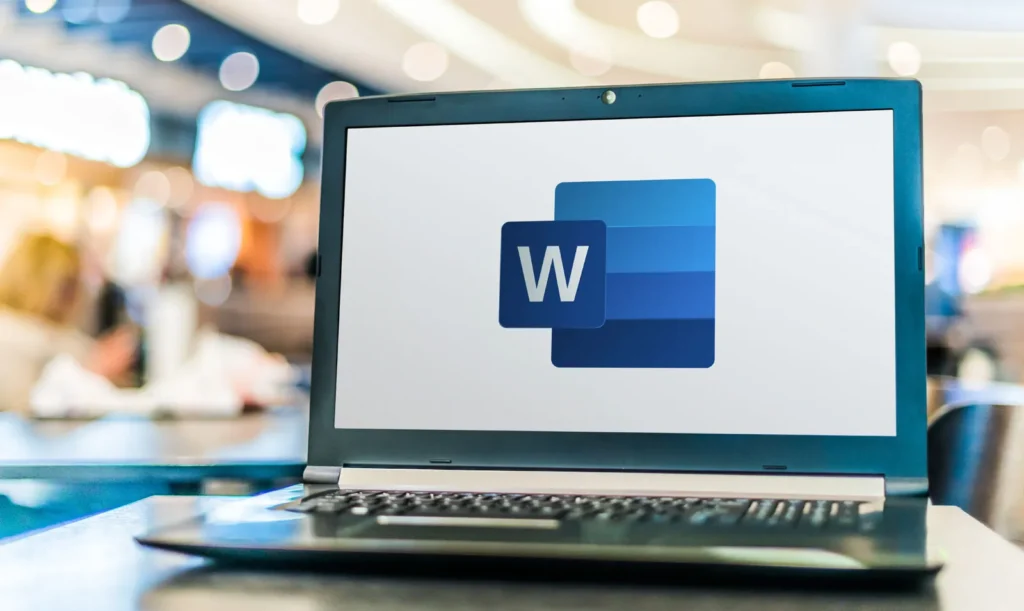
Course Objective
In this course, you will learn fundamental of Microsoft Word skills. You will start by getting acquainted with the Word user interface, creating a new document, and finding help. You will find, select, and modify text. You will format text as well as paragraphs and add tables to documents. You will manage more complicated lists and insert graphic objects. You will apply design and layout options to pages. You will check your documents for spelling, grammar, and other errors, and use other proofing tool to look up information. Finally, you will customize the Word environment to better suit your individual work habits and learn additional methods of saving documents.
Who Should Attend
This course is intended for students who want to learn basic Word skills, such as creating, editing, and formatting documents; inserting simple tables and creating list; and employing a variety of techniques for improving the appearance and accuracy of document content.
Prerequisites
The prerequisites for a Microsoft Word Foundation course are generally very minimal, making it accessible to most people.

Training Calendar
Intake
Duration
Program Fees
Module
Module 1 - Getting Started with Microsoft Office Word
Topic A: Navigate the PowerPoint Environment
- Starting Word
- Opening an existing document
- The start screen of Microsoft Word
- The Ribbon
- The Quick Access Toolbar
Topic B: Create a Word Document
- Default typing options
- Formatting marks
- Line breaks
- Non-breaking lines
Topic C: Help and Save Options
- Help options
- Save options
Module 2 - Editing a Document
Topic A: Navigate and Select Text
- Scroll bars
- Keyboard navigation
- Text selection
Topic B: Modify Text
- Text editing options
- Paste options
- The undo and redo commands
Topic C: Find and Replace Text
- Find a word or phrase using navigation pane
- The find and replace dialog box
Module 3 - Formatting Text and Paragraphs
Topic A: Apply Character Formatting
- Font options
- The format painter
Topic B: Align Text Using Tabs
- Ruler
- Tabs
Topic C: Control Paragraph Layout
- Margins
- Paragraph alignment options
- hyphenation
Topic D: Apply Borders and Shading for Page or Paragraph
- Set borders
- Apply shading to border
Topic E: Apply Styles
- Apply a styles
- Modify styles
Topic F: Manage Formatting
- Customize formatting
- Clear formatting options
Module 4 - Adding Tables
Topic A: Insert a Table
- Draw table
- Edit table
Topic B: Modify a Table
- Adjusting row height in a table
- Inserting table columns or rows
- Deleting table/columns/rows
- Moving table columns
- Split cell
- Aligning text in tables
- Auto fit in the tables
- Resize an entire table manually
Topic C: Format a Table
- Table design styles
- Set table border
Topic D: Convert Text to a Table
- Convert to table or vice versa
Module 5 - Finalizing a Project Plan
Topic A: Display Text as List Items
- Applying bullets and number to an existing list
Topic B: Sort a List
- Sort types
Topic C: Find and Replace Text
Topic D: Customize a List
- Multilevel lists
- List Styles
FAQs
General Questions:
Q: What is Microsoft Word?
A: Microsoft Word is a word processing software developed by Microsoft. It’s used to create, edit, format, and print documents.
Q: What is this course about?
A: This course teaches you how to use Microsoft Word effectively, from basic document creation to more advanced formatting and features.
Q: Who is this course for?
A: This course is for anyone who wants to learn or improve their Microsoft Word skills, including students, office workers, writers, and anyone who creates documents.
Q: What are the prerequisites for this course?
A: Basic computer literacy (using a mouse and keyboard, navigating files) is typically all that’s required for a beginner course. Check the specific course description for details.
Q: What software do I need?
A: You will need Microsoft Word installed on your computer. The specific version (e.g., Word 2013, 2016, 2019, 365) might be specified by the training provider.
Q: How is the course structured?
A: The course structure varies. It might involve in-person workshops, live online sessions, self-paced online modules, or a combination. Check the course details.
Q: How long is the course?
A: The duration varies depending on the scope and format. It can range from a few days to several weeks. Check the course details.
Q: Will I receive a certificate upon completion?
A: Yes.
Program Content & Skills:
Q: What specific topics are covered in the course?
A: Typical topics include navigating the Word interface, creating and saving documents, entering and editing text, formatting text and paragraphs, working with styles, inserting and formatting images, creating tables, working with headers and footers, page setup and printing, proofing and reviewing documents, and potentially more advanced features like mail merge or working with templates. Check the syllabus for a detailed list.
Q: Will I learn about advanced features like mail merge or macros?
A: Mail merge is sometimes included in intermediate courses. Macros are usually covered in advanced Word courses. Check the course description.
Q: Will I learn how to create a table of contents or index?
A: These features are often covered in intermediate or advanced Word courses.
Q: Will I work on real-world examples and exercises?
A: A good Word course will include practical exercises and examples to help you apply the concepts.
Submit your interest today !