Microsoft Outlook
Part 2
Overview
This course builds upon the foundational knowledge presented in the Microsoft ® Office Outlook®: Part 1 course and will help students customise a communication system wellsuited to your work styles.

Course Objective
In this course, you will use Outlook’s advanced features to customise and manage your email communications, including using advanced features to organise emails; managing calendar settings and options; managing contact information; scheduling tasks; and managing Outlook backups and data file settings. You will:
- Modify messages and set global options.
- Organise, search, and manage messages.
- Manage your mailbox.
- Automate message management.
- Work with calendar settings.
- Manage contacts and groups.
- Manage activities by using tasks.
- Share workspaces with others.
- Manage Outlook data files.
Who Should Attend
This course is intended for people who have a basic understanding of Microsoft® Windows® and want to know how to use Outlook’s advanced features to manage their email communications, calendar events, contact information, search functions, and other communication tasks. This course is also designed for students who are preparing for the Microsoft Office Specialist certification and who want to prepare for Microsoft Outlook.
Prerequisites
A basic understanding of email concepts (sending, receiving, replying, forwarding) is helpful, but not always strictly required.

Training Calendar
Intake
Duration
Program Fees
Module
Module 1 - Modifying Messages and Setting Global Options
- Insert Advanced Characters and Objects
- Modify Message Settings and Options
- Configure Global Outlook Options
- Customise the Outlook Interface
Module 2 - Organising, Searching, and Managing Messages
- Group and Sort Messages
- Filter and Manage Messages
- Search Outlook Items
Module 3 - Managing Your Mailbox
- Use the Junk E-Mail Filter to Manage Messages
- Manage Your Mailbox
Module 4 - Automating Message Management
- Use Automatic Replies
- Use the Rules Wizard to Organise Messages
- Create and Use Quick Steps
Module 5 - Working with Calendar Settings
- Set Advanced Calendar Options
- Create and Manage Additional Calendars
- Manage Meeting Responses
Module 6 - Managing Contacts
- Import and Export Contacts
- Use Electronic Business Cards
- Forward Contacts
Module 7 - Managing Activities by Using Tasks
- Assign and Manage Tasks
Module 8 - Sharing Workspaces with Others
- Delegate Access to Outlook Folders
- Share Your Calendar
- Share Your Contact
Module 9 - Managing Outlook Data Files
- Use Archiving to Manage Mailbox Size
- Back Up Outlook Items
- Change Data File Settings
FAQs
General Questions:
Q: What is Microsoft Outlook?
A: Microsoft Outlook is a personal information manager from Microsoft, primarily used as an email client. It also includes calendar, contact management, task management, note-taking, and journal features.
Q: What is the difference between Outlook.com and the Outlook desktop app?
A: Outlook.com is a free web-based email service provided by Microsoft. The Outlook desktop app (part of the Microsoft Office suite) is a software application installed on your computer that offers more advanced features and integration with other Office apps.
Q: What are the different versions of Outlook?
A: There are several versions, including older versions like Outlook 2010, 2013, 2016, and newer versions like Outlook 2019, 2021, and Microsoft 365 (which is a subscription-based version).
Q: What are the system requirements for Outlook?
A: System requirements depend on the specific version of Outlook. Check the Microsoft website for the requirements for the version you are interested in.
Submit your interest today !